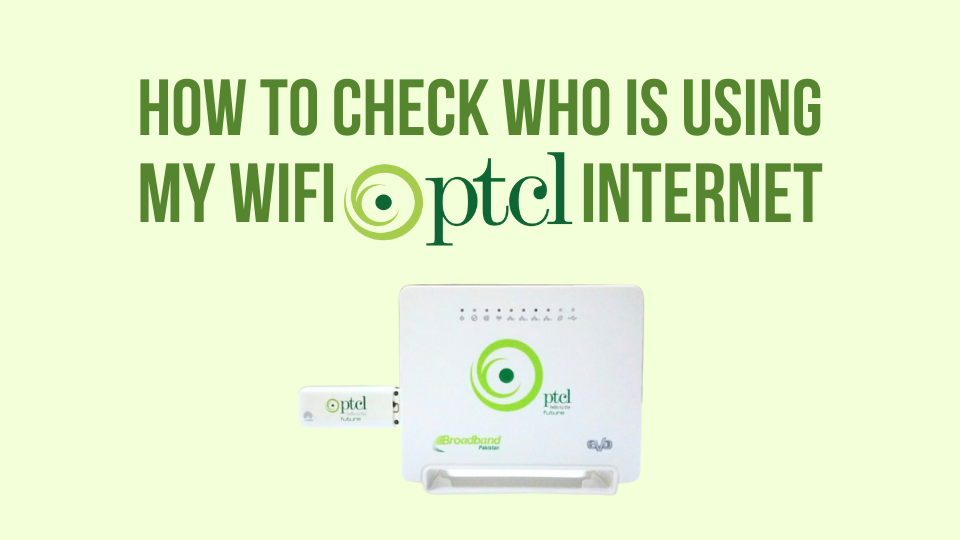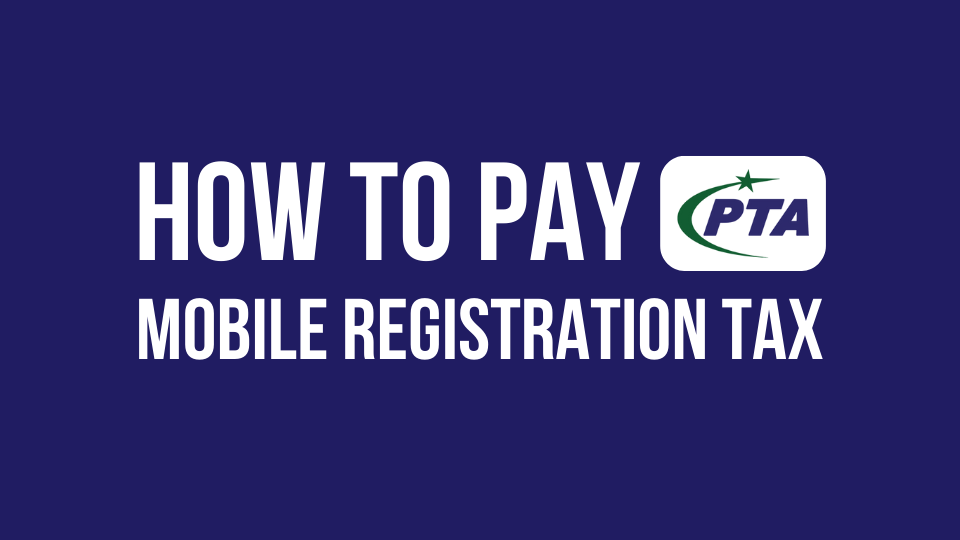Are you looking to enhance the security of your PTCL Wi-Fi network? Well, you’re in the right place. In today’s digital age, where staying connected is crucial, it’s equally important to ensure that your Wi-Fi network remains safe and secure. One of the fundamental steps to achieve this is to change your PTCL Wi-Fi password regularly. In this guide, we’ll walk you through the simple yet essential process of how to change PTCL Wifi password to safeguard your internet connection and keep unauthorized users at bay.
Your PTCL Wi-Fi router is your gateway to the digital world, allowing you to stream, work, and connect with friends and family. However, keeping the default password for your Wi-Fi network can leave it vulnerable to potential threats. That’s why learning how to change the password of PTCL wifi is a skill every user should have in their tech arsenal. Whether you’re concerned about security or just want to refresh your network’s credentials, we’ve got you covered.
Table of Contents
Also Read:
How to Change Stormfiber WiFi Password
How to Change Nayatel WiFi Password
How to Pay PTCL Bill Online
How to Change PTCL Wifi Password
Below are the two easy methods to change your PTCL Wi-Fi password—one for those using laptops and another for those using android devices. These straightforward methods ensure that no matter which device you’re comfortable with, you can effortlessly change your PTCL Wifi password.
How to Change PTCL Wifi Password on Laptop / PC?
Step 1: Connect to Your Wi-Fi Network
Before diving into the process, ensure that your device is connected to your PTCL Wi-Fi network. You can do this by following these steps:
- Open your device’s Wi-Fi settings.
- Locate your PTCL Wi-Fi network from the available networks list.
- Click on it and enter your current Wi-Fi password if prompted.
Step 2: Access Your Router Settings
- Open your preferred web browser (e.g., Google Chrome, Mozilla Firefox, or Microsoft Edge).
- In the address bar, type your router’s IP address. Usually, for PTCL routers, this is 192.168.10.1
- Hit “Enter” to access the router login page.
- You’ll be prompted to enter your router’s login credentials. By default, the username and password are often set to “admin” for PTCL routers. You can also check the username and password for your PTCL Broadband on either the back side of the PTCL router or on the modem box if you have not changed them already. If you’ve changed these before, use your customized login details.
Step 3: Navigate to the Wi-Fi Settings
Once you’ve successfully logged into your PTCL router’s settings, you’ll want to locate the section related to Wi-Fi settings. This may vary slightly depending on your router model, but look for options similar to “Wireless,” “Wi-Fi,” or “Network Settings” in the list on the left-hand side of the page.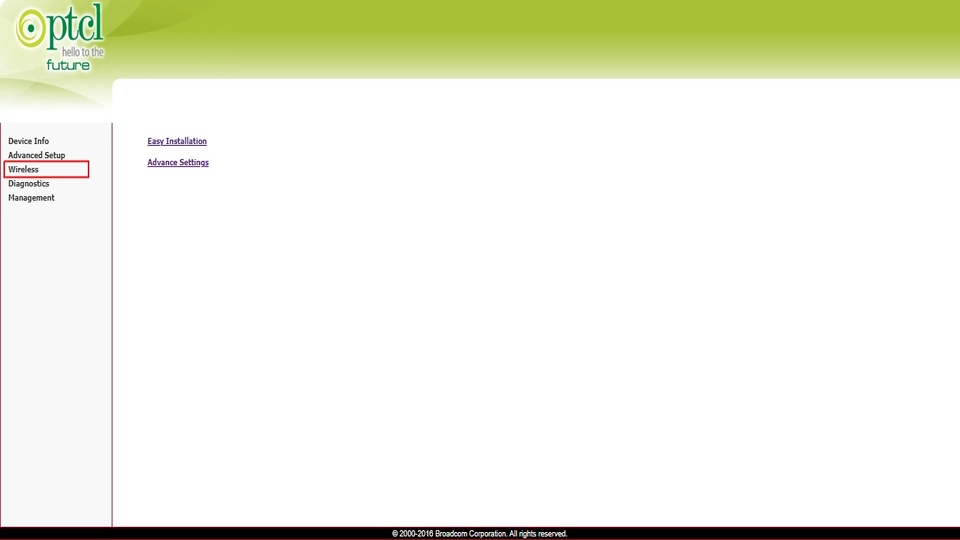
Step 4: Select the Security Option
You will find the ‘Security’ option, when you pull down the wireless list. Click on ‘Security’ from the available options. Once you click on ‘Security,’ you will see additional settings on the main page. Scroll down to review the options, and you’ll find the WPA/WAPI passphrase bar at the bottom.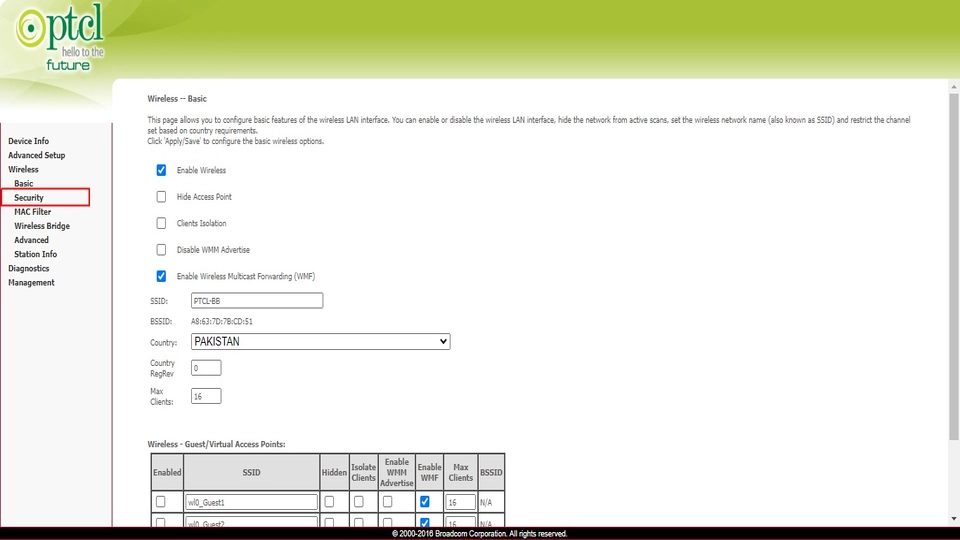
Step 5: Set a New Password
Navigate to the WPA/WAPI passphrase option to update the password for your PTCL router. Click on this option, and a new window will display your current password. Now, enter your new Wifi password in the provided window or passphrase bar.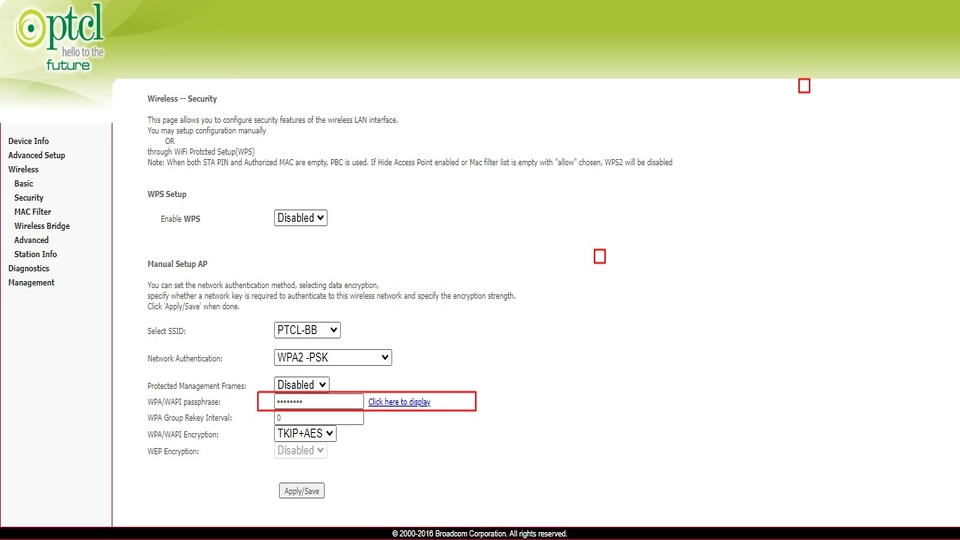
Step 6: Save Your Changes
Once you’ve entered your new password and confirmed it, don’t forget to save your changes. Look for a “Save” or “Apply” button on the router settings page, and click it.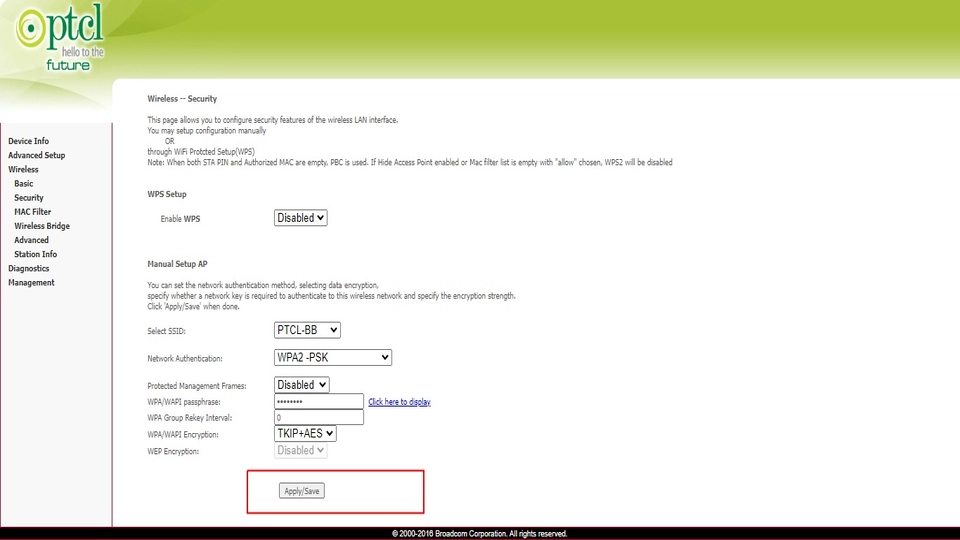
Step 7: Reconnect Your Devices
Now that you’ve successfully changed your PTCL Wi-Fi password, you’ll need to
restart your PTCL Wifi router. This will automatically update your new Wi-Fi password on the router. If you’re connecting to PTCL Wi-Fi for the first time on a device, you’ll need to enter a new password. If you’ve previously connected your devices to PTCL Wi-Fi, you should first forget the network and then reconnect using the new password.
You May Also Like to Read:
How to Close Your PTCL Connection
How to Block Users on PTCL WiFi Router
How to Change PTCL Wifi Password from Android / Mobile?
Below are the two methods through which you can effortlessly change your PTCL wifi router password on your Android phone if you don’t want to change it through a laptop.
Method 1: Change the PTCL Wifi Router Password from the Browser Address Bar
If you want to change your PTCL Wifi password from your Android phone then you can effortlessly do it by applying the same steps discussed in the above method. It’s a very easy and simple method.
Method 2: Change PTCL Broadband Wifi Password Using The PTCL EVO App
Alternatively, you can also easily change your PTCL Wifi password through the PTCL EVO app on your Android device/phone.
Follow the below steps on how to change your Wi-Fi password PTCL from your mobile by using the EVO app:
- Download the PTCL EVO app from the Google Play Store and then install it on your Android device.
- Open the PTCL EVO app.
- Now log in to your account by entering your PTCL ID and password.
- Navigate to the ‘Services’ option in the bottom menu.
- Select Broadband Wifi and then choose ‘Change Wi-Fi Password.
- In the ‘New Password’ field, enter your desired new password, and confirm it in the ‘Confirm Password’ field.
- Finally, click on ‘Submit.’ Your PTCL Wi-Fi password is now updated and ready to use!
Frequently Asked Questions
How to change my PTCL Wifi password?
By following the above step-by-step process, you can easily change your PTCL wifi password.
Why should I change my PTCL Wi-Fi password?
Changing your PTCL Wi-Fi password regularly enhances security by preventing unauthorized access to your network. It’s a simple yet effective way to protect your online privacy and data.
How frequently should I change my PTCL Wi-Fi password?
To maintain a high level of security, consider updating your PTCL Wi-Fi password every 3 to 6 months.
What should I do if I forget my PTCL Wifi password?
If you have forgotten your PTCL Wi-Fi router password, you can restore it to its default settings by pressing and holding the reset button on the back of the device for 10 to 15 seconds however, this will erase all settings and configurations, including the WiFi password.
Conclusion
Hopefully, following these steps will enable you to easily change your PTCL Wi-Fi password. However, if you encounter any issues during the process, don’t hesitate to reach out to your service provider for assistance. When you suspect unauthorized use of your Wi-Fi, change your password promptly to ensure the security and speed of your internet with minimal users. This way, only authorized individuals can access your Wi-Fi network.