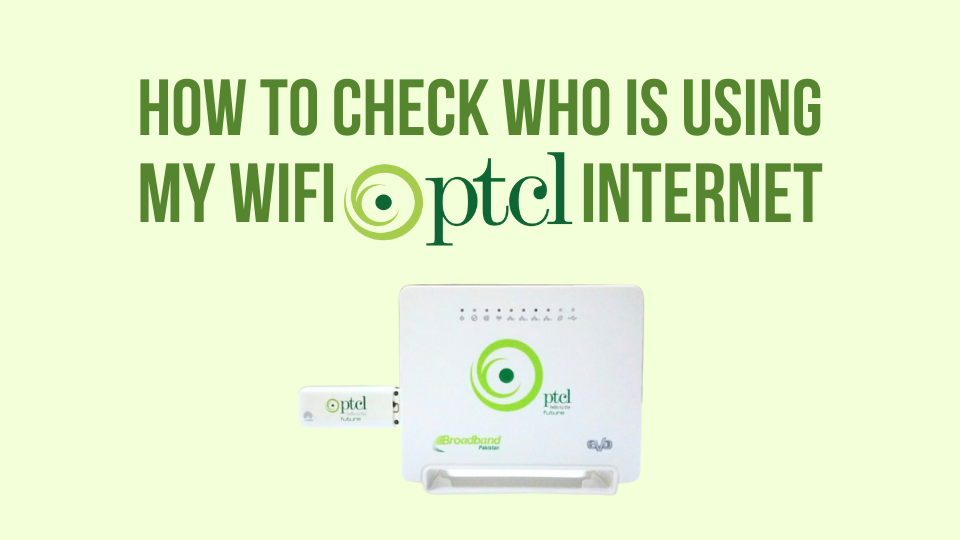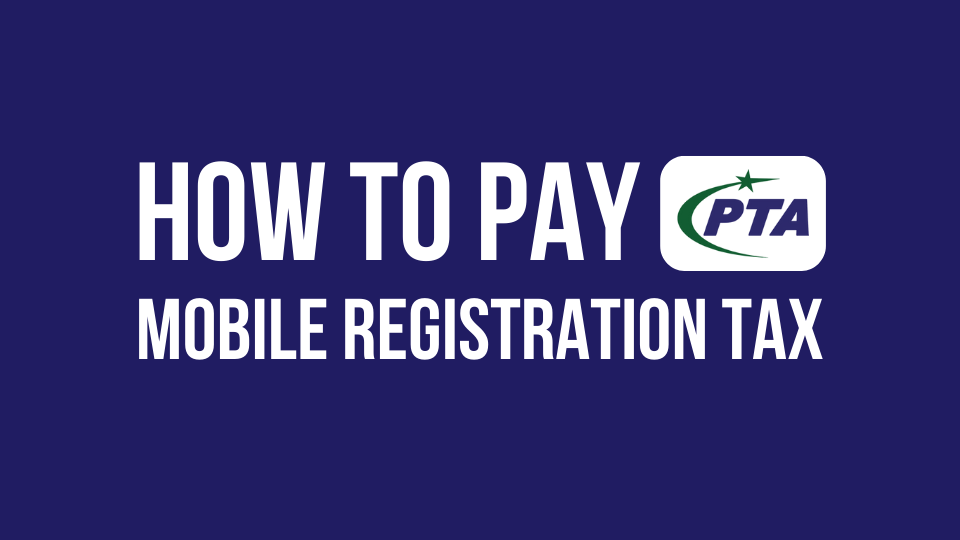Pakistan Telecommunication Company Limited (PTCL) is a leading telecommunication company in Pakistan, providing a range of services to its users in Pakistan including, fixed internet, mobile, and internet services.
We always face problems with slow internet due to a large number of users connected to wifi routers. So, it’s better to know who is using your PTCL wife and if needed, we can block them or change the wifi password, if we don’t want some of the users connected to the wifi router.
In this article, we have gathered information on how to check who is using my PTCL wifi internet, you can follow the steps and know about all the users, their devices, MAC addresses, and IPs and if necessary block them.
How To Check Who Is Using My Wifi PTCL Internet
- Access Your Router’s Admin Page: Open a web browser and enter your router’s IP address in the address bar. For PTCL routers, the default IP address is usually
- Login to Your Router: Once you access the router’s admin page, you’ll be prompted to enter your login credentials. If you haven’t changed the default username and password, try the following:
- Username:
admin - Password:
adminor the password printed on the back of your router
- Username:
- Navigate to the DHCP Client List: After logging in, look for a section called “DHCP Client List,” “Attached Devices,” or similar. This list displays all the devices currently connected to your WiFi network, along with their IP addresses and MAC addresses.
- Identify Unknown Devices: Review the list of connected devices and identify any that you don’t recognize. If you see an unknown device, it could indicate that someone is using your WiFi without your permission.
How to Secure Your PTCL WiFi Network
Now that you know how to check who is connected to your WiFi, it’s essential to take steps to secure your network:
- Change Your WiFi Password: If you suspect unauthorized access, change your PTCL WiFi password immediately. Choose a strong password that includes a mix of uppercase and lowercase letters, numbers, and special characters.
- Enable MAC Address Filtering: MAC address filtering allows you to specify which devices can connect to your WiFi network based on their unique MAC addresses. Enable this feature and add the MAC addresses of your trusted devices to the allowed list.
- Disable WPS (WiFi Protected Setup): WPS is a feature that allows devices to connect to your WiFi easily but can also be a security vulnerability. Consider disabling WPS to prevent unauthorized access.
- Keep Your Router Firmware Updated: Router manufacturers often release firmware updates that include security patches and improvements. Regularly check for updates and install them to keep your network secure.
Also Read:
How to Close Your PTCL Connection
How To Reset Your PTCL Internet Router
How to Pay PTCL Bill Online
How to Pay PTA Mobile Registration Tax
Frequently Asked Questions
What should I do if I find an unknown device connected to my WiFi?
If you discover an unknown device, change your WiFi password immediately and consider enabling MAC address filtering for added security.
Can I block specific devices from accessing my WiFi network?
Yes, you can use MAC address filtering to allow or block specific devices from connecting to your WiFi network.
How often should I change my WiFi password?
It’s a good practice to change your WiFi password every few months and whenever you suspect unauthorized access.
Conclusion
Checking who is connected to your PTCL WiFi network is a simple process that can help you identify unauthorized users and protect your network security. By following the steps outlined in this article and implementing the recommended security measures, you can ensure that your WiFi network remains private and secure.