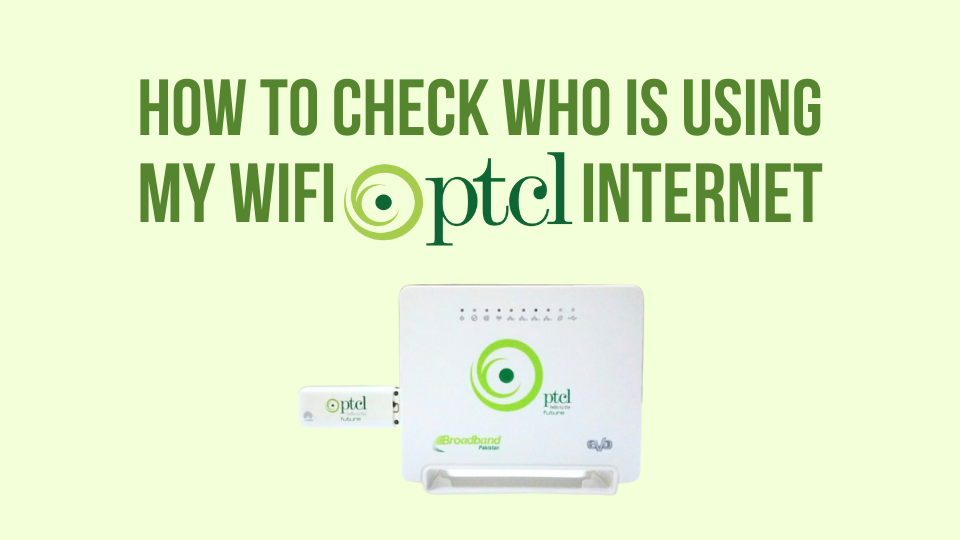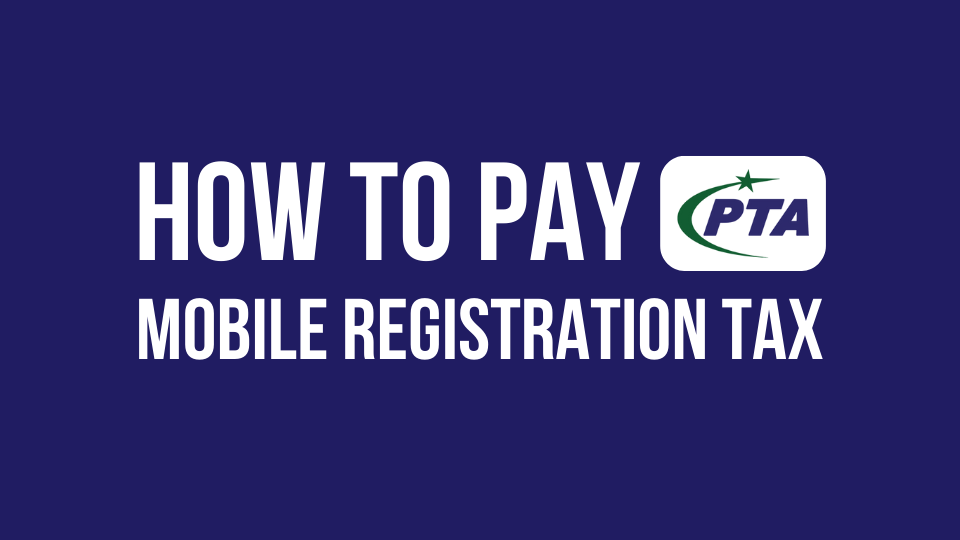In this blog post, we will explore the process of blocking a WiFi user on StormFiber. Whether you’re facing privacy concerns or simply want to control access to your network, learning how to block WiFi users on StormFiber can be quite useful. By following the steps outlined below, you’ll be able to effectively manage your network and ensure a secure and reliable connection. So, let’s dive right in and discover how to block a WiFi user on StormFiber.
What is MAC Filtering?
Every device connected to a network has a unique identifier called a Media Access Control (MAC) address. MAC filtering allows your router to restrict access only to devices with authorized MAC addresses.
Also Read:
How to Pay StormFiber Bill
How to Block Users on PTCL WiFi Router
How to Change Nayatel WiFi Password
How to Block WiFi Users on Stormfiber
- Connect a device (computer, phone) to your StormFiber WiFi network. Open a web browser and enter your router’s IP address in the address bar (IP address is mentioned on the router). Press Enter.
- You’ll be prompted for a username and password (username and password are mentioned on your router). Enter your router’s credentials and log in.
- Navigate to DHCP Information under the status tab. You will find all the connected wifi users. Copy the MAC Address of the user you want to block.
- Now, Navigate to the WiFi settings (often labeled “Wireless,” “WLAN,” or similar) or Security. Look for an option like “MAC Filtering,” “Access Control,” or “Wireless MAC Filter.”
- Enable MAC Filtering (if not already enabled).
- Add the MAC Address to the Block List: In the MAC filtering menu, find the option to add a new entry. Enter the MAC address of the device you want to block and choose the “Deny” or “Block” option.
- Save Changes: Don’t forget to save your router settings before exiting.
You May Also Like to Read:
How to Close Your PTCL Connection
How to Pay Nayatel Bill through Easypaisa App
Frequently Asked Questions
What if I accidentally block my device?
If you block your own device by mistake, you can simply remove its MAC address from the blocked list or reset the router to factory settings (though this will erase all your custom settings).
Are there alternatives to MAC filtering?
Yes, some routers offer features like guest networks or bandwidth management to control WiFi access.
Will blocking a device affect authorized users?
No, blocking a device only affects the specific device with the blocked MAC address. Authorized devices with allowed MAC addresses will continue to connect to your WiFi network as usual.
Can a blocked device bypass MAC filtering?
While unlikely, a determined user could potentially change their device’s MAC address to bypass the filter. Regularly changing your Stormfiber WiFi password adds another layer of security.
Conclusion
By implementing MAC filtering, you can take control of your StormFiber WiFi and prevent unauthorized users from slowing down your internet or compromising your network security. Remember, a strong password and staying vigilant about your network activity are also crucial for optimal security.