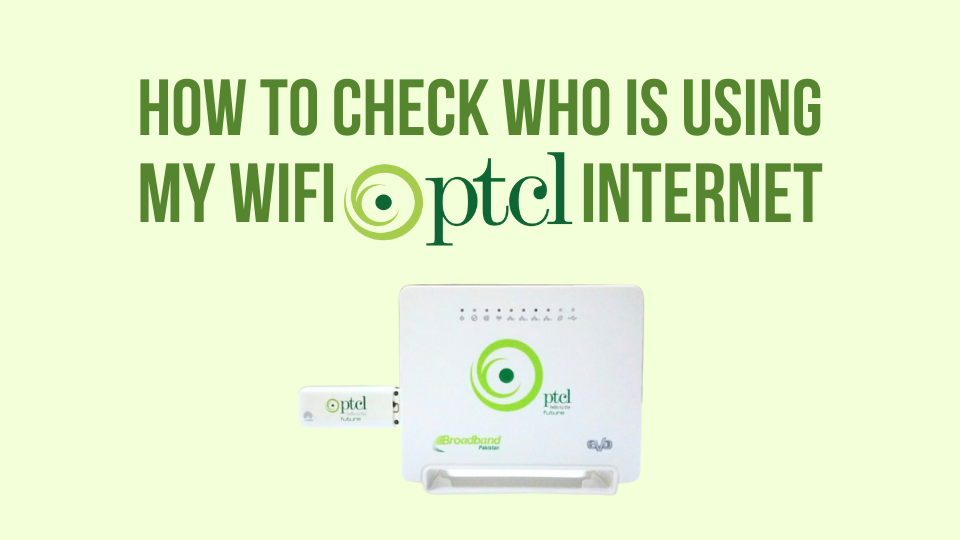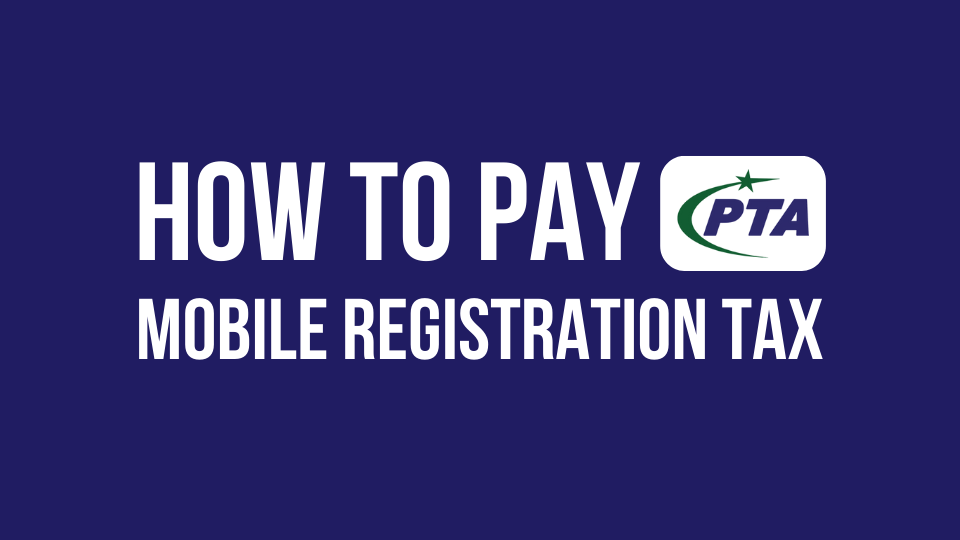Are you experiencing slow WiFi or any suspicious activity on your PTCL wifi connection? The reason can be unwanted users leaching off your internet. This problem is probably faced by many of us. You don’t need to worry, just read our guide on how to block users on your PTCL WiFi router and take back control of your internet connection.
The most effective method would be to identify these unwanted users and block them through your PTCL router settings. Another way would be to update the password from time to time. In this guide, we will use the MAC filtering method to block unwanted users on our router.
What is MAC Filtering?
MAC (Media Access Control) filtering is a security feature on most routers, including PTCL routers. It allows you to create a whitelist of allowed devices based on their unique MAC addresses. Any device not on the list will be denied access to your Wi-Fi network.
Also Read:
How to Close Your PTCL Connection
How To Reset Your PTCL Internet Router
How to Pay PTCL Bill Online
How to Block WiFi Users on Stormfiber
How to Block Users on PTCL WiFi Router
- Find Your Router’s IP Address: Open a web browser(Chrome, Firefox, or Opera) and try typing
192.168.1.1or192.168.0.1in the address bar. If neither works, check your IP on the back of your router or you can use the command prompt to find your IP. - Login to Router Settings: You will receive a prompt asking for the username and password of your router. Most of the time default username and password are “admin” and “admin”. If this doesn’t work, you can check the default credentials on the back of the router. Lastly, if you’ve changed them, use your custom credentials.
- Navigate to MAC Filtering: The specific menu names may vary depending on your PTCL router model. Look for options like “Wireless Security,” “Access Control,” or “MAC Filtering.”
- Enable MAC Filtering: Locate the MAC filtering setting and ensure it’s enabled.
- Identify Connected Devices: Look for a section that displays “Attached Devices” or “Connected Clients.” This will show you the MAC addresses of all currently connected devices.
- Find Device MAC Address: To block a user, you’ll need the MAC address of their device. You can usually find the MAC address in your device’s Wi-Fi settings.
- Add Allowed Devices: Click “Add” or a similar option in the MAC filtering menu. Enter the MAC address of the device you want to allow access and give it a descriptive name (e.g., “Laptop,” “Phone”). Repeat for all trusted devices.
- Save Changes: Don’t forget to click “Save” or “Apply” to implement the MAC filtering rules.
Now, only devices with allowed MAC addresses will be able to connect to your PTCL Wi-Fi network!
Frequently Asked Questions
Can I block all devices and then whitelist only mine?
Yes, but it’s generally easier to whitelist the devices you use regularly. Blocking all devices and then manually adding them one by one can be tedious.
What if a blocked user tries to change their MAC address?
MAC address spoofing is possible, but it’s not very common for casual users. If you suspect someone is using advanced techniques to bypass your security, consider changing your Wi-Fi password to a stronger one.
Will this slow down my Wi-Fi?
MAC filtering has minimal impact on Wi-Fi performance.
Conclusion
Blocking unwanted users on your PTCL Wi-Fi router is a simple yet effective way to improve security and optimize your internet connection. By using MAC filtering, you can ensure only authorized devices access your network, preventing unauthorized users from stealing bandwidth or potentially compromising your security.