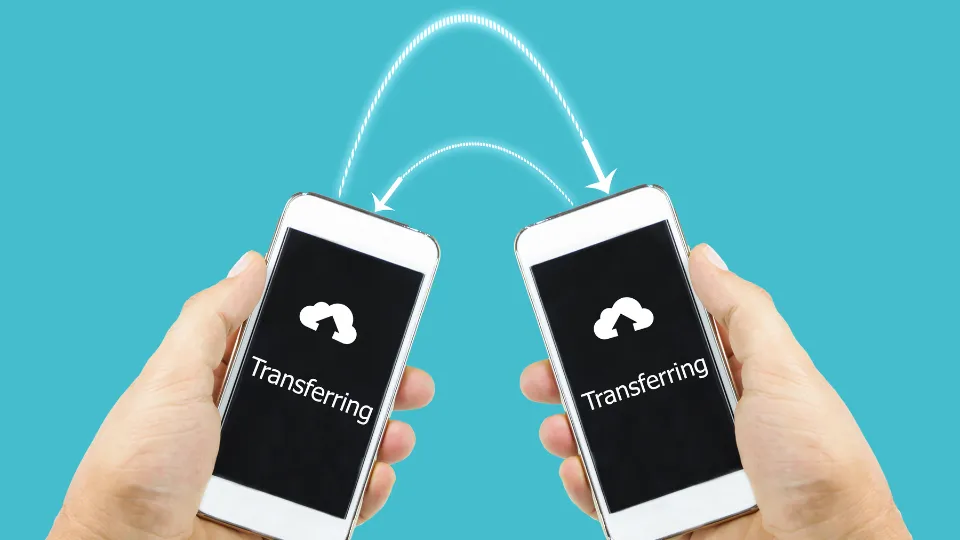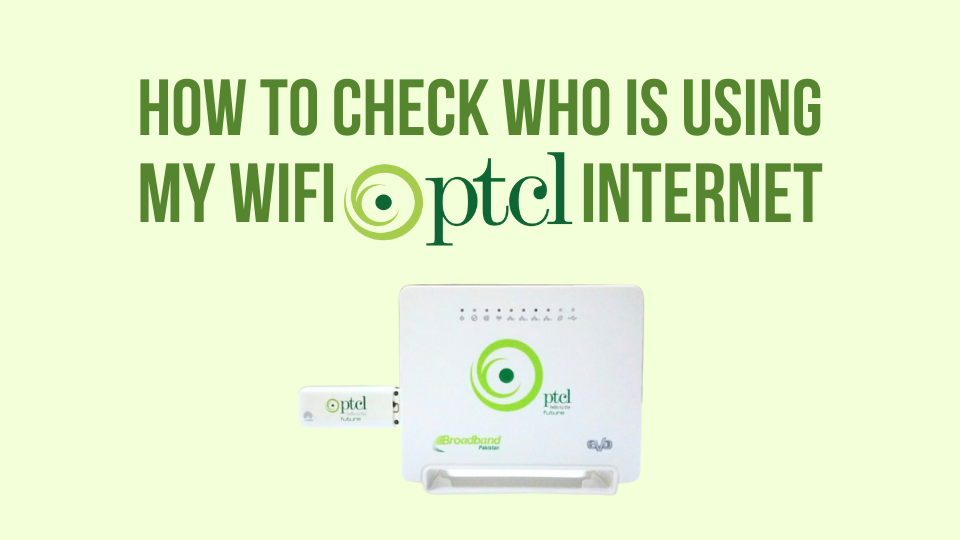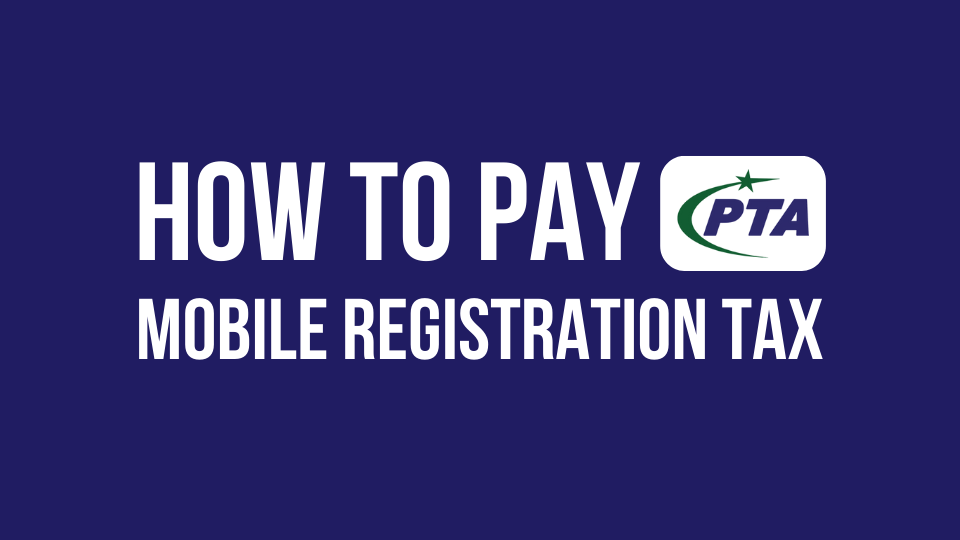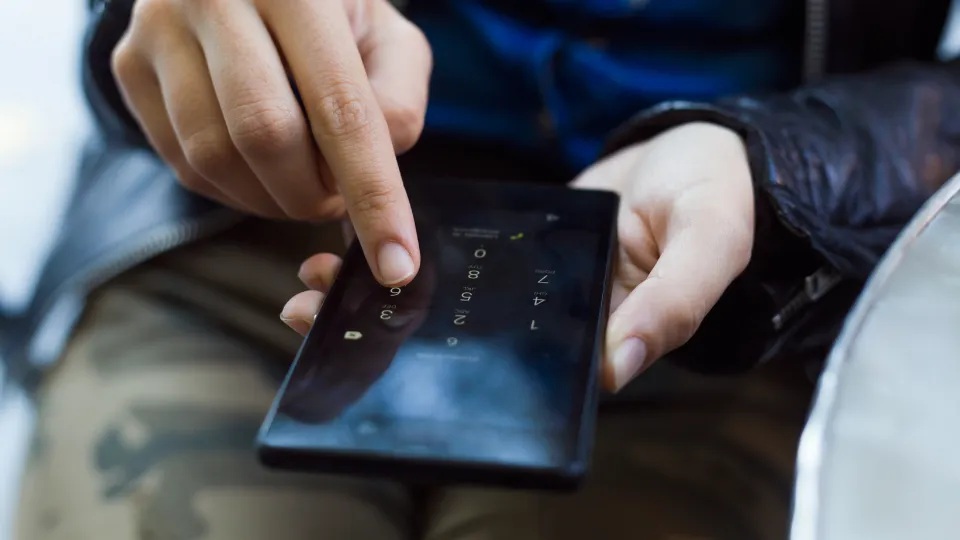Are you thinking of making the switch from your Oppo smartphone to a Samsung device? If yes, then the first thing that might come to your mind is transferring all your valuable data like contacts, photos, videos, and other important files to your new device. Transferring data from one smartphone to another can be a complicated task, but it doesn’t have to be. In this article, we’ll discuss all the possible methods and ways on how to transfer data from Oppo to Samsung phone.
Table of Contents
How to Transfer Data from Oppo to Samsung Phone
This article covers all the methods for transferring data from Oppo to Samsung phones. We have explained each method in detail, including step-by-step instructions, to make the process as easy and seamless as possible for you. Whether you choose to use Bluetooth, cloud services, or another method, you will find the information you need to transfer your data with confidence.
How to Transfer Data from Oppo to Samsung Phone via Smart Switch
Smart Switch is a convenient, efficient, and one of the most popular methods of transferring data from Oppo device to Samsung phone. This app is available for free on both Google Play Store and the Apple App Store. Here’s how to use Smart Switch to transfer data from Oppo to Samsung once you’ve downloaded the app:
- Connect your Oppo device to your Samsung device using a USB cable.
- Launch the Smart Switch app on both devices.
- On the Samsung device, select “Receive data” and on the Oppo device, select “Send data.”
- Select the data that you want to transfer, such as contacts, photos, videos, etc.
- The transfer process will start automatically, and the data will be transferred from your Oppo device to your Samsung device.
How to Transfer Data from Oppo to Samsung Phone via Google Drive
Another method to transfer data from Oppo to Samsung is by using Google Drive. This method is particularly useful for transferring contacts, photos, and other important files. Here’s what you need to do:
- On your Oppo device, go to “Settings” and then “Accounts & Sync”.
- Add your Google account and ensure that “Sync Contacts” and “Sync Photos” are enabled.
- Wait for your Oppo device to sync all the data to your Google account.
- On your Samsung device, go to “Settings” and then “Accounts & Sync”.
- Add the same Google account that you used on your Oppo device.
- Ensure that “Sync Contacts” and “Sync Photos” are enabled.
- All your contacts, photos, and other important files will be automatically transferred to your Samsung device.
Also Read:
How to Check Oppo Mobile Touch
How to Hide Apps in Oppo Phone
How to Check OPPO Warranty Online
How to Do Screen Recording in Oppo
How to Flash Huawei Phone
How to Transfer Data from Oppo to Samsung Phone via Bluetooth
You can also transfer data from your Oppo device to your Samsung phone using Bluetooth. This method requires both devices to have Bluetooth enabled. Here’s how to transfer data using Bluetooth:
- On both devices, go to “Settings” and enable Bluetooth.
- On the Oppo device, go to “Bluetooth” and select “Pair new device”.
- On the Samsung device, go to “Bluetooth” and select “Make device visible”.
- On the Oppo device, select the Samsung device from the list of available devices and pair them.
- On the Oppo device, select the data you want to transfer and select “Send”.
- On the Samsung device, accept the incoming data transfer.
How to Transfer Data from Oppo to Samsung Phone via Computer
You can also transfer data from your Oppo device to your Samsung phone using a computer. This method requires a computer and a USB cable to complete the transfer. Here’s how to transfer data:
- Connect your Oppo device to your computer using a USB cable.
- On your computer, access the Oppo device’s storage and select the data you want to transfer.
- Connect your Samsung device to your computer using a USB cable.
- On your computer, access the Samsung device’s storage and paste the data from the Oppo device.
Frequently Asked Questions
Can I transfer data from my Oppo device to my Samsung phone wirelessly?
Yes, you can transfer data from your Oppo device to your Samsung phone wirelessly using Wi-Fi Direct or Bluetooth.
Can I transfer data from my Oppo device to my Samsung phone without a computer?
Yes, you can transfer data from your Oppo device to your Samsung phone without a computer using Wi-Fi Direct, Smart Switch, or Bluetooth.
Can I transfer all my data from my Oppo device to my Samsung phone?
Yes, you can transfer all your data, including contacts, photos, videos, and music, from your Oppo device to your Samsung phone using the methods described in this article.
Conclusion
In this article, we have outlined each method on how to transfer data from Oppo to Samsung phone in detail. Choose the method that works best for you and enjoy your new Samsung device with all your important data intact. Don’t forget to transfer data from your Oppo device to your Samsung phone in a safe and secure manner, following the guidelines outlined above.