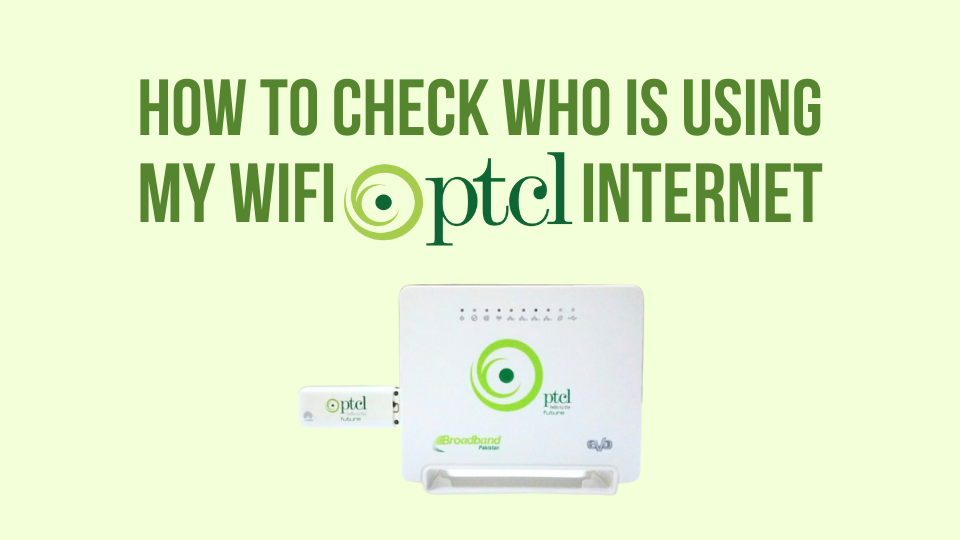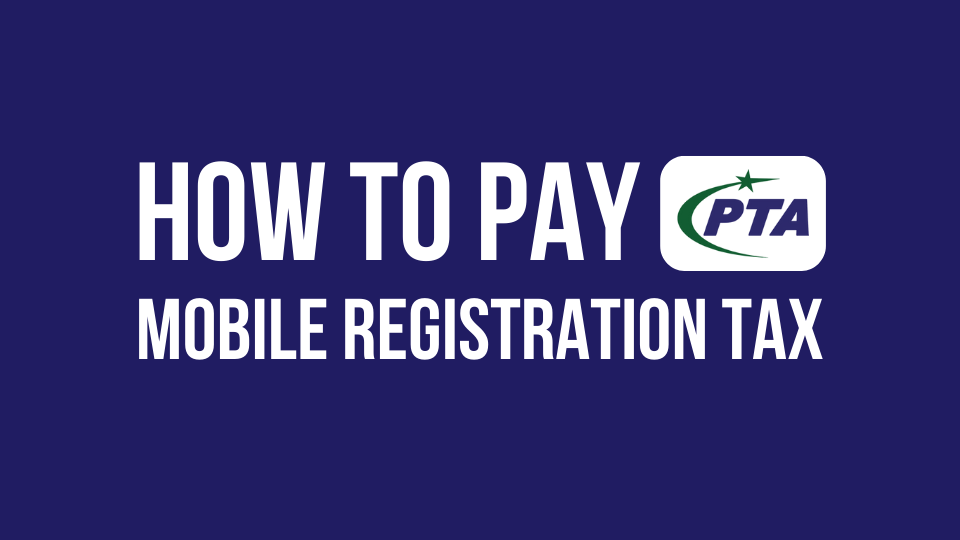Is your Nayatel WiFi password the same one you set up years ago? If so, it’s time for an upgrade! A strong, unique password is essential for protecting your home network from unauthorized access and ensuring your online privacy. This guide will walk you through the simple steps on how to change Nayatel WiFi password on different router models.
Also Read:
How to Change Stormfiber WiFi Password
How to Change PTCL Wifi Password
How to Pay Nayatel Bill through Easypaisa App
Why Change Your Nayatel WiFi Password?
- Security: Outdated passwords are easy for hackers to crack, putting your devices and data at risk.
- New Devices: Adding new devices to your network? Update your password to ensure only authorized devices can connect.
- Troubleshooting: Changing your password can sometimes resolve connectivity issues.
Before Changing Nayatel Wifi Password:
- Locate your router’s model number and default IP address. This information is usually printed on a sticker on the bottom of the router.
- Have your Nayatel username and password handy. You’ll need these to log in to your router’s settings.
How to Change Nayatel WiFi Password:
For Huawei GPON (EG8147X6) Router:
- Open a web browser and enter the router’s default IP address (usually 192.168.1.1) in the address bar.
- Log in using your Nayatel username and password.
- Go to Wireless > Wireless Security.
- Enter your desired new password in the WPA PreSharedKey field. (8-63 characters, recommend using a strong password generator)
- Click Apply to save the changes.
For TP-Link Router:
- Open a web browser and enter the router’s default IP address (usually 192.168.0.1) in the address bar.
- Log in using your Nayatel username and password.
- Go to Wireless > Wireless Security.
- Select WPA/WPA2-Personal as the security type.
- Enter your desired new password in the Pre-Shared Key field. (8-63 characters, recommend using a strong password generator)
- Click Save to apply the changes.
You May Also Like to Read:
How to Pay StormFiber Bill
How to Block WiFi Users on Stormfiber
Important Tips for Changing WiFi Password
- Choose a strong password that’s at least 8 characters long and includes a mix of uppercase and lowercase letters, numbers, and symbols.
- Avoid using easily guessable information like your name, birthday, or pet’s name.
- Consider changing your WiFi password regularly, especially if you suspect someone might have gained access.
- If you encounter any difficulties, refer to your router’s manual or contact Nayatel customer support for assistance.
Conclusion
By following these steps and tips, you can easily change your Nayatel WiFi password and keep your home network secure. Remember, a strong password is your first line of defense against cyber threats, so choose wisely!